A Guide to the Best PDF Form Filler for Mac
We all know that filling forms on a PDF document can be a nuisance task because of the inability of a PDF document to provide you with an editing option directly. So, if you are someone who is out on a hunt to find a simpler way to fill PDF documents, we are sure you must have come across the PDF form fillers.
If that is the case and you want to know the best PDF Form Filler for Mac, then this article has got you covered. Hop on below to read about them.
Part 1: The Top 5 PDF Form Filler on Mac
There are many PDF form fillers for Mac available in the market. However, choosing which one suits you the best drops down to what your requirements are. If you are on a look out for the best PDF form filler, we suggest you read about this excellent software along with its pros and cons mentioned below:
- UPDF
If we have to name the best PDF form filler for Mac; it has got to be UPDF. This particular software allows users to fill in both fillable and non-fillable PDF forms relatively quickly. For the fillable forms, users can simply open the PDF form and fill it out directly. Users can also create forms, including certain fields, like text boxes, radio buttons, simple buttons, checkboxes, and much more!
Moreover, the service also has an easy-to-use and dashing interface, which makes working on it so much easier. So, even if you are a new user of this platform, it will not take you long to get a hold of all the exceptional tools and the workings around them. Want to learn about a few of its pros and cons before making the final decision? Here you go:
Pros
- The service has a blazing-fast processing speed.
- The interface is easy to use, which makes working on it so much easier.
- This PDF form filler make it effortless for users to swiftly locate and interact with the required sections.
- PDFelement
Another outstanding name in the PDF form filler for Mac World happens to be the PDFelement. This powerful tool contains exceptional OCR tools that help convert image-based and scanned PDFs into many editable formats.
Moreover, its PDF form-filling features are great and simple to use, too. The best part about PDFelement has got to be its wide range of features like optimizing, converting, protecting, and annotating PDF files.
Pros
- The service has an intuitive interface, which makes navigation on it so much easier.
- Offers a free version to users with limited but useful tools
Cons
- Users cannot remove the watermarks on the free trial version.
- Preview
When searching for a free PDF-viewing program, Preview is the one option that immediately comes to mind. The service is not only an incredible choice when it comes to filling forms but also provides high-quality results when it comes to converting pictures into texts.
The service is also a great option if you are someone who often has to sign PDF forms. Despite exceptional editing features, the significant aspects of Preview revolve around PDF viewing, and hence, its editing aspects are considered less efficient when it comes to its competitors.
Pros
- Preview is free and extremely easy to use which makes it a great pick for users who aren’t tech-geeks.
- The service has loads of powerful hidden features and is more versatile than it appears.
Cons
- It is majorly a viewing tool, and hence, its editing and annotating tools aren’t up to the mark.
- Adobe Acrobat
When thinking about PDF for fillers for Mac, the name Adobe Acrobat immediately pops up in anyone’s head. This is because this is one of the best and oldest PDF editors that is currently still operating.
This particular tool lets users fill out forms on a PDF document with ease. Moreover, users can also add, create, enable, delete, and drag-drop the fields anywhere they like. On top of all this, the service also allows the option of using JavaScript through which different actionable buttons, calculations, and validations can be inserted.
Pros
- Adobe offers excellent customer service.
- The service has quick operations and makes creating, converting and editing PDFs easier.
Cons
- Hard for beginners to learn and master
- The interface is crammed with features that look overflowing and, hence, can be overwhelming for many.
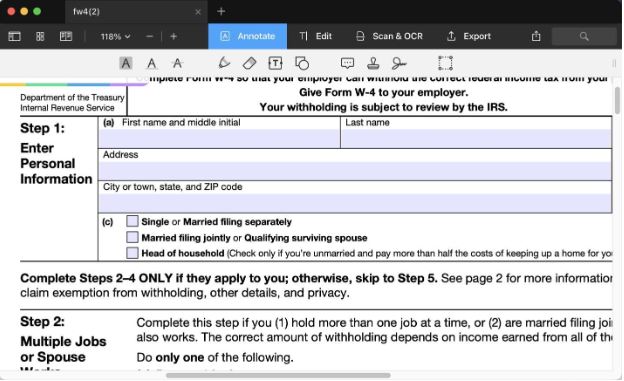
- PDF Expert
PDF Expert is the last excellent form filler on our list. Through this particular service, users can fill out text and number fields in the PDF forms quickly. When a user wants to fill calculation fields on a PDF document, all they will have to do is insert numeric values. The PDF expert will then automatically calculate the results for you and update them on the field. It is that easy.
Moreover, the service also lets users redact and sign information on the PDF forms. In case the form is interactive, the OCR tool that PDF Expert supports will make it editable and then allow you to use the annotating tool to fill out the form.
Pros
- Works seamlessly across many devices including phone, tablet and desktop.
- Easy to use system which makes it easier, reliable and super-fast for beginners to get a hand on.
Cons
- Unlike UPDF, PDF Expert doesn’t provide PDF to HTML, XML, Text, RTF, etc, conversions.
Part 2: How to Choose the Best PDF Form Filler for Mac?
Now that you know the best PDF form fillers, we are sure you must be confused about how to choose the best one out of the list. Well, when choosing a PDF form, you must look into its featural aspects and align them with what your requirements are. In order to do this with the five PDF mentioned above form fillers, we suggest you take a look at this comparative chart:
| Tools | UPDF | PDF Element | Preview | Adobe Acrobat | PDF Expert |
| Pricing | Annual: US$29.99 Perpetual: US$49.99 | Annual:$79.99 | Free | Annual: US$239.88 | Yearly: US$79.99 Lifetime: US$139.99 |
| Systems | Windows, Mac, Android, iOS | Mac and Windows | Mac | Windows, Mac, Android, iOS | Mac, iOS |
| Fill Out PDF Forms | Yes | Yes | Yes | Yes | Yes |
| Create PDF Forms | Yes | No | No | Yes | No |
| Edit Texts on PDF | Yes | Yes | No | Yes | Yes |
| OCR | Yes | Yes | No | Yes | Yes |
| Convert PDF | Supports conversion to almost any format | Supports conversion to Word (. doc, .docx), Excel (.xls, .xlsx), PPT (.ppt). | Can’t convert PDF | not support CSV, BMP, GIF | not support converting PDF to RTF, HTML, XML, PDF/A, CSV, BMP, GIF, TIFF |
| Easy to Use | 4.8/5 | 4.4/5 | 4.2/5 | 3.9/5 | 4.3/5 |
After taking a look at this comparative guide, we are sure you must have concluded that UPDF is undeniably the best option on the list. It has an easy-to-use rating of 4.8/5 with other incredible features like editing and creating fillable forms, etc. So, if you ask us which software, we would recommend you download and use, it will be UPDF for sure.
Part 3: How to Fill Out the PDF Form?
Now that you know almost all aspects of the best PDF form filler and why UPDF might be a great choice, we are sure the next question looming in your mind might be how to fill out a PDF form on Mac. If this is what your main query is, then all you have to do is follow the steps mentioned below:
- Firstly, switch to the Reader or Comment PDF mode to fill in the form.
- Now, select any highlighted boxes and start changing them.
- In case the selected area or field is a text field, users can start adding text,
- The drop menu will work as intended, allowing users to see different options and select them as needed,
- Lastly, select the save option once you’ve made all the necessary changes.




