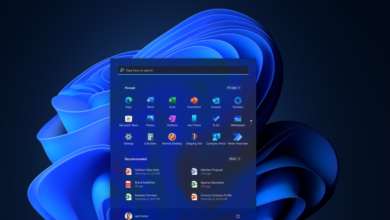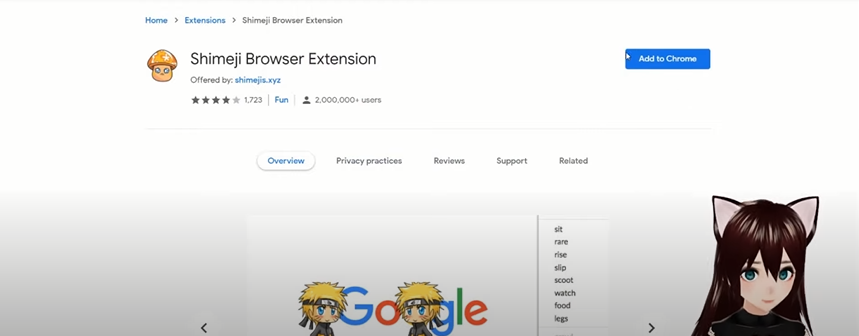7 Things you must do before changing WordPress Themes
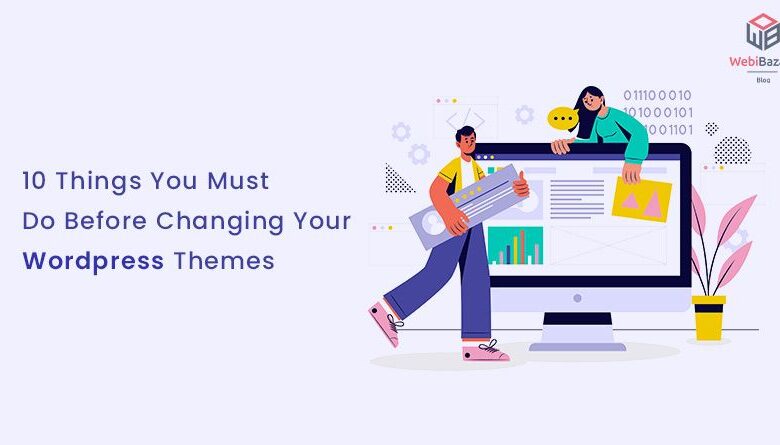
Are you thinking about changing WordPress themes in your site’s dashboard? Probably, you’re upgrading your site’s design with a different theme.
As a site owner, you should also think about another aspect of changing WordPress themes. Does it affect your WordPress site, how to change your theme safely, and what are some precautions while you’re changing your site’s theme.
Let’s learn how to proceed with changing your WordPress theme safely. In this article, we are going to address 7 tasks you should be doing when changing your site’s theme in WordPress.
Tasks you should do before changing WordPress Themes
You should take the listed steps in order. Some steps may take practical infrastructure while others don’t.
1. Backup your WordPress website
Before changing a WordPress theme, one of the first tasks you should do is take a WordPress backup of your site. If something goes wrong, you can restore your site from the backup files.
Taking backups in WordPress is easy with plugins. In this case, use the Up Draft Plus plugin to take and store your site’s backup with a point-and-click user interface.
2. Select a Responsive Theme
You can’t change a theme if you haven’t tested your site’s theme responsibility across different devices. In this case, if you’re changing a theme for the first time, testing the responsive features becomes an undeniable routine.
Head over to Google’s Testing Tool and enter your site’s address. It will tell you how your new theme will affect your site’s performance when it comes to the responsibility on various devices.
3. Test your site’s metrics with the old Theme
Before changing your site’s theme, you should first check your site’s metrics with the existing theme. This includes testing your site’s responsibility, speed, and security measures.
There are various tools available for testing your site metrics. If you want a no-code, point-and-click user interface to test your site’s for important metrics, you can also run an SEO audit with tools, such as Semrush. In this case, you will be able to see, what ensures are in place with your current theme.
Later, you will be able to compare various themes’ metrics and decide if keeping a specific theme helps you improve your site’s performance.
4. Make a note of installed WordPress plugins
It is essential to take note of the installed plugins before you change a WordPress theme. You should be aware of the possible complications in this case, such as some plugins only working with a specific theme and creating problems when themes are replaced.
Having that clarified, look for available suggestions of plugins for your new theme and see, if the old ones may have a problem with it. This information is mostly available on the official resources of WordPress themes.
5. Maintenance Mode
Putting your site in maintenance mode is mandatory when you’re running your site in a test, such as testing out various themes and plugins.
You can also test things out before your site goes live. However, you may also need to change or replace things once you have put your site on the Internet.
In this case, use a Maintenance plugin in WordPress or create an HTML page manually on your WordPress website.
6. Test Compatibility of new Theme with existing Infrastructure
Before you change your old theme in WordPress, you should go through how to check your existing infrastructure with the new theme. This ensures your site’s stability in case you change your old theme on various blogs you own.
The best way to go around this is to install the new theme on a test domain, along with all the plugins you think are mandatory for your site. After you’ve put together them all, you can run an audit or manually check for your site’s performance using Google Search Console, speed tools such as GT Metrics, and personal observations using the performance metrics of your site’s bounce rates and user retention.
7. Let Users know of the change in your site
If you’re running an established website that has a lot of audiences, you should let users know of the new change in your WordPress website.
Letting users know helps build trust and relationships with the existing audience. In this case, pay special attention to your email lists. A simple broadcast email would probably help in this case, helping you get feedback as well.
Last words
Although WordPress is a point-and-click CMS for beginners and advanced users, taking care of technical aspects in WordPress is a good option to proceed with changing WordPress themes.
Once you have changed a theme, don’t re-change your theme for at least 06 months. There are certain complications regarding changing your site’s assets on a regular basis, such as the SEO and speed of your site’s themes.